Option 1: Schedule an out of office from your profile picture
|
1. Go to your profile picture at the top of Teams and select Set status message. |
|
|
2. Select Schedule out of office at the bottom of the options. |
|
|
3. From the screen that appears, turn on the toggle next to Turn on automatic replies. |
|
|
4. Type an out of office message in the text box. This message will appear when people contact you in Teams or open your profile. It'll also be sent as an automatic reply in Outlook. |
|
| 5. If you'd like to send an automatic message to people outside of your organization, select the check box next to Send replies outside my organization | |
|
6. Based on when you'll be out of the office, pick the dates and times that your out of office message and status will start and stop displaying by selecting the check box next to Send replies only during a time period. |
|
|
7. Select the Save button. |
Option 2: Schedule an out of office in settings
1. Go to your profile picture in the top right of Teams. Next, select  Settings > General and locate the Out of Office section. Settings > General and locate the Out of Office section. |
|
| 2. Select the Schedule button to open the out of office screen. Then follow steps 3 through 7 above to set your preferences. | 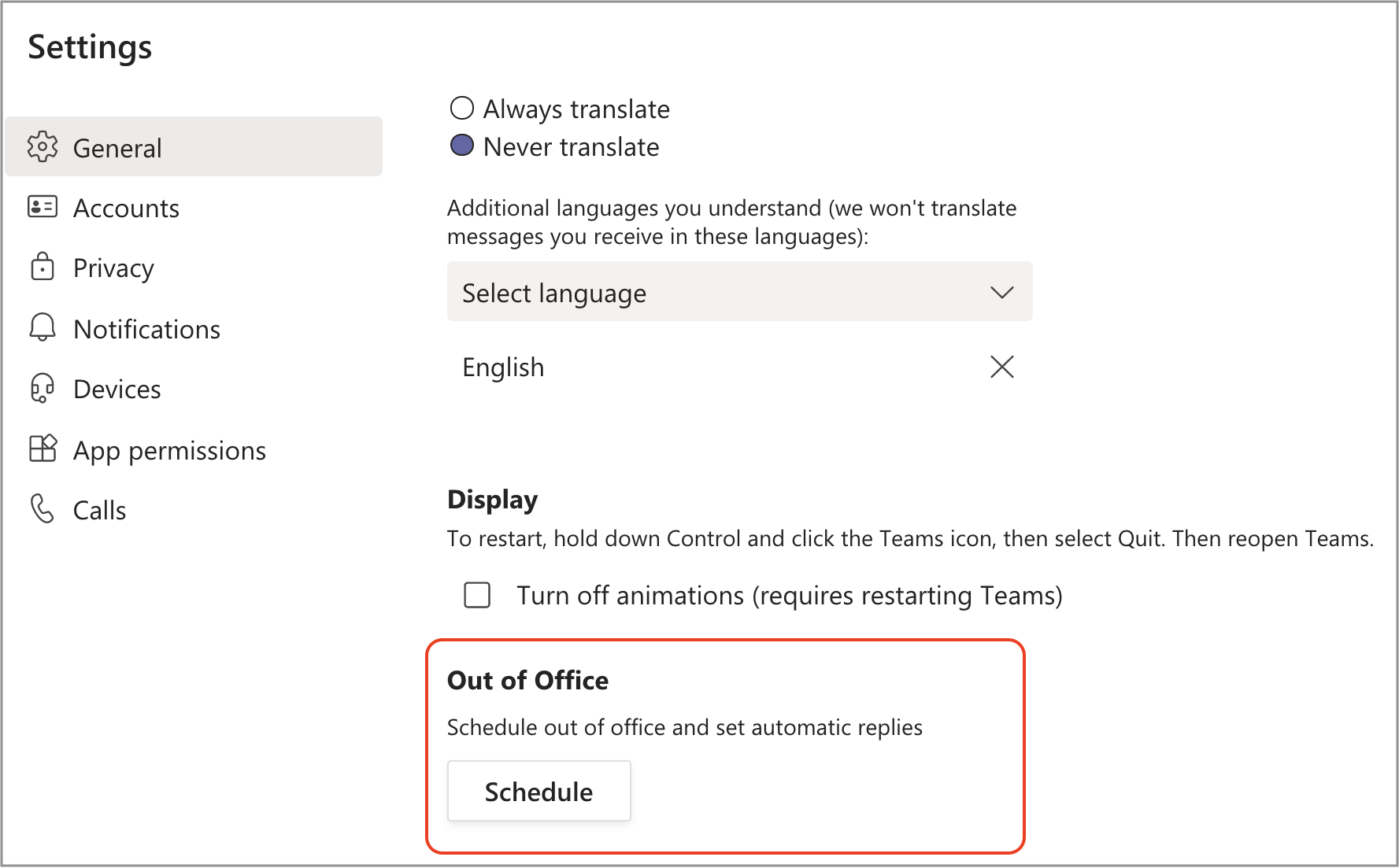 |
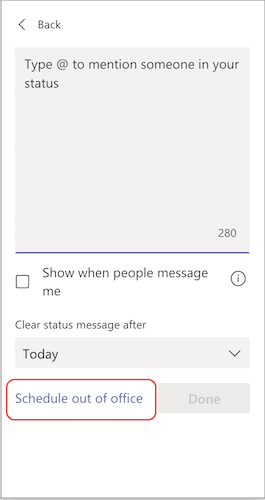
Comments
0 comments
Please sign in to leave a comment.