2. Changing their call options/forwarding their calls
You can be set as delegate for another user which lets you manage their calls and make calls on their behalf.
In the Calls section of the Teams desktop app you can see the users you have delegate access to above your speed dials, listed as 'People you support'. On the Teams handset it will be in the favourites tab.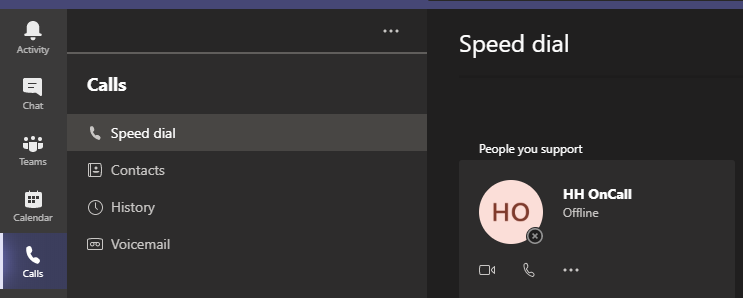
Calling on behalf
When making a call in the Teams desktop app, a drop down option will appear once you've entered a number which gives you the option to call as the delegate or yourself. When calling with the Teams handset the option will appear after you tap Call.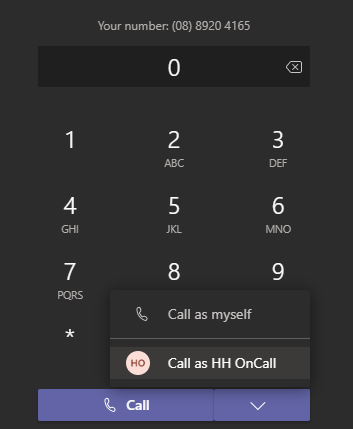
Changing their call options/forwarding their calls
In Teams select your profile picture in the top right and open Settings from the drop down menu.
In the Settings window, under the General tab, scroll down & click on the 'Manage Delegates' button.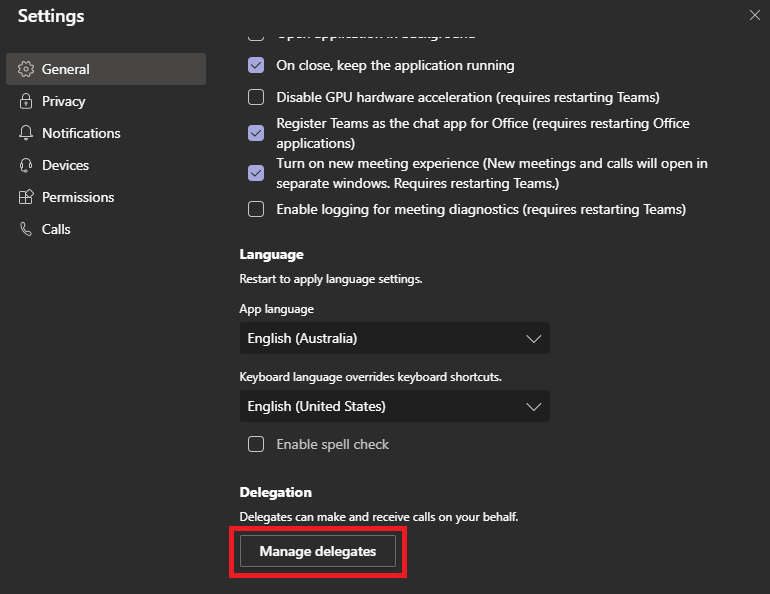
Under the People you support tab, select the triple dot icon next to the user's name and select 'Change call settings' from the drop down menu.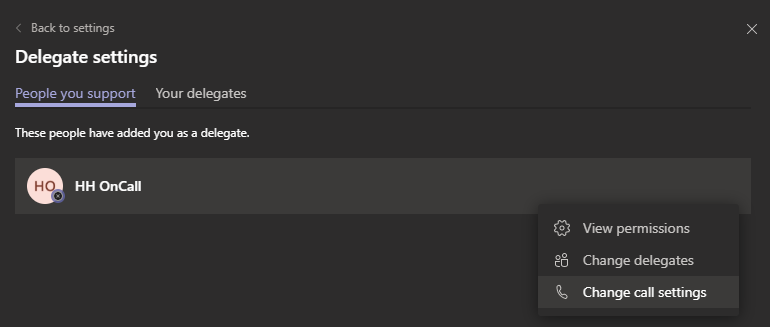
Here you can change their voicemail & call forwarding options. To forward their call to a different number. Check 'Forward my calls'. Select 'New number or contact' in the Forward to: drop down menu and enter the number or search for a user in the Add number or contact search bar. NOTE: Mobile numbers must be entered using the country code: '+61XXXXXXXXX' e.g 0412345678 would be +61412345678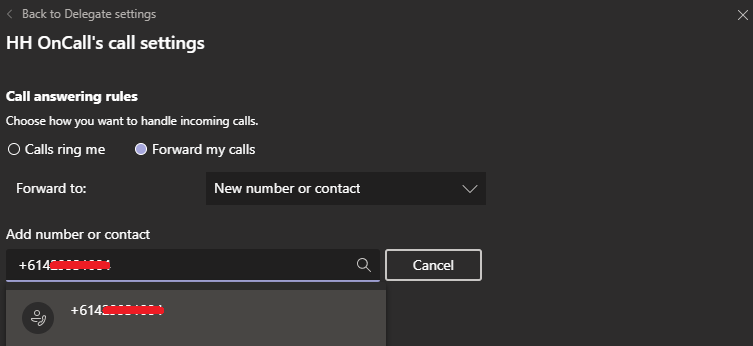
Comments
0 comments
Please sign in to leave a comment.