In Microsoft Teams you can share your screen with someone in a Chat or while on a Video/Audio call.
Sharing your Screen
In a chat window with a contact or in a meeting select the screen sharing button next to the audio call button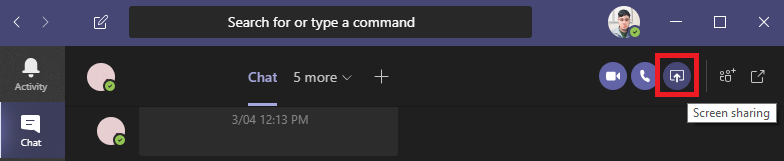
A drop down menu will appear, you'll have to choose to share either a Desktop screen or a specific Window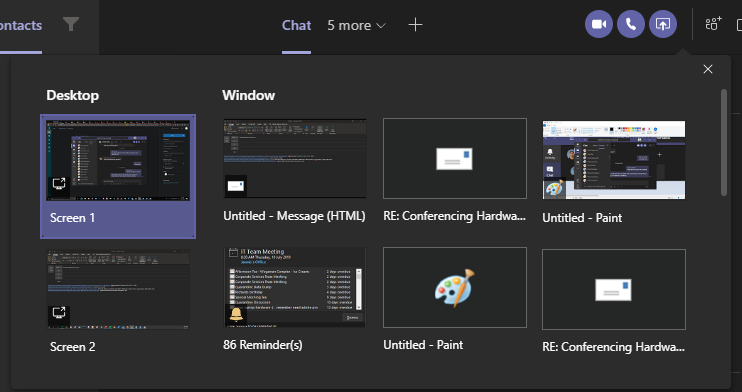
Choosing a Desktop - Screen 1, Screen 2, etc represents the corresponding monitor/display. When sharing a screen, EVERYTHING on that screen and anything moved to that screen while sharing is visible to the user you're sharing to. Use this option if you want to share multiple items - move all the windows you want visible to the screen you want shared and everything else your other screen/s.
Choosing a Window - Sharing a window will only make the selected application/file/document visible to the user your sharing to. Use this if you just want to share one item, this option is more secure but if you'd like show another window you'll have to end the share and start a new one.
Stop Sharing
Top stop sharing simply click the Screen Share button again.
Comments
0 comments
Please sign in to leave a comment.