You can Setup a New Meeting either through your Outlook calendar or the calendar within the Teams Application.
In Outlook make sure you are in the calendar and click the New Teams Meeting button on top of the ribbon.

In Teams, open the calendar icon on the left and then the + New meeting button in the top right.

Creating a New Meeting is like entering a Calendar appointment in both Outlook and the Teams Application – Create the subject line, enter the time & date, and add the required attendees that you would like to join the meeting. Please also add a room location if the meeting is using the O’Halloran Room, the Training Room, The Boardroom or Kennedy room as this will book out the room if added into the location.
Once created the attendees will receive an invitation and appointment in their calendar for the Teams Meeting.
In the Outlook calendar you can click on the appointment once and in the top ribbon click the Join Teams Meeting button.
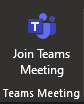
In Teams, open the calendar icon on the left and click Join on the appointment.

In the Outlook calendar you can also double click the appointment and there will also be a link within the calendar appointment.
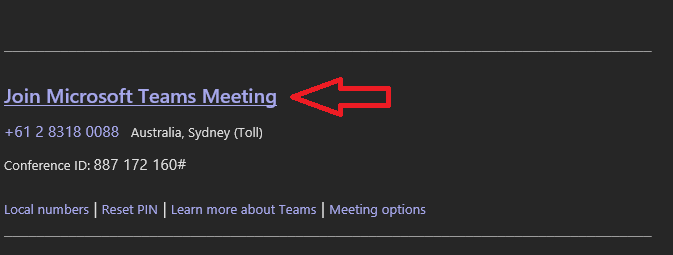
Once you have clicked the Meeting link, you can configure settings before joining – the buttons below will Disable Video, Blur Background, and Mute audio – you can then press the Join now button.
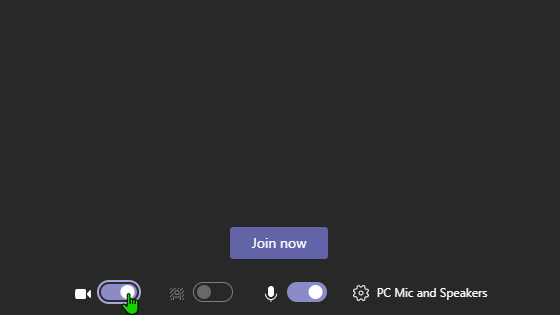
There are a few handy options once in the meeting, hover over the screen and press the 3 dots to access this menu:
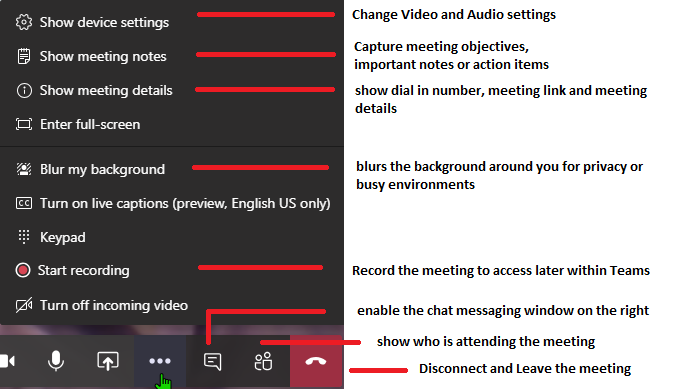
If you need to start a meeting quickly and have not scheduled a Teams Meeting - Within the Teams calendar you can click the Meet Now button in the top right which will create a Meeting straight away, you can then invite attendees on the right within the Meeting once started.

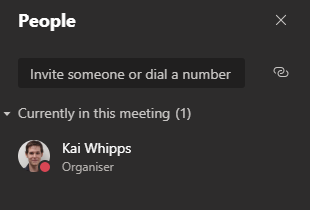
Comments
0 comments
Please sign in to leave a comment.