Setup Teams with the headset
- When logged into Teams, click on the circle profile icon in the top right to bring down the menu and select Settings
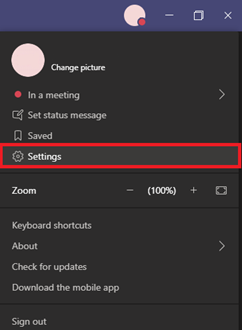
- In the Settings menu click on Devices in the left panel, under Audio devices ensure your Speaker & Microphone are set to use the Plantronics Headset Earphone/Microphone, if not use the drop menus to change to the correct device.
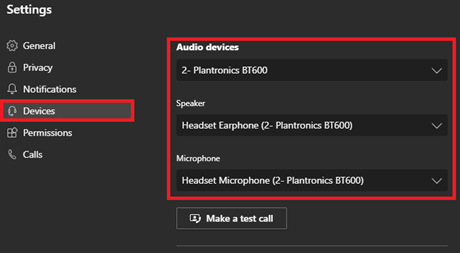
- Use the
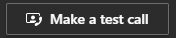 button to test the headset audio, you’ll be put in a test call, if your headset speaker is set & working you’ll hear an automated voice prompting you to record a short message, speak into the mic for a few seconds – if all goes well, you’ll hear your recording played back to you.
button to test the headset audio, you’ll be put in a test call, if your headset speaker is set & working you’ll hear an automated voice prompting you to record a short message, speak into the mic for a few seconds – if all goes well, you’ll hear your recording played back to you.
- When you receive calls on Teams the ringtone will only play via the Headset. In Teams Settings > Devices > Secondary ringer – you can use the drop-down menu to select your computer speakers so that the ringtone plays through both the speaker & headset.
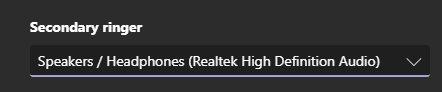
Comments
0 comments
Please sign in to leave a comment.