These instructions show you how to set up the email signature for Microsoft Outlook on your PC.
|
1. Download the email signature template below the link. |
|
|
2. Open Microsoft Outlook & click New Email. |
|
|
3. Click on the Signature icon and select the Signatures... menu. |
|
|
4. Click New then type name of new signature. (E.g. My Signature Template) then click OK. |
|
|
5. Now the new template is created. In this example, “My Signature Template” is on the list. |
|
|
6. Open Email Signature Template which you downloaded at step 1. Copy template (Ctr+A to select all, then Ctr+C to copy.)
|
|
|
7. Paste content (Ctrl+V) to the text field. Update contents with your details.
|
|
|
Note: Replace office phone numbers, according to the region. -Darwin/ Palmerston (08) 8920 2100 -Katherine (08) 8972 5100 -Alice Springs (08) 8952 0855
Darwin/ Northern Suburbs (Please do not include this line in your signature) 147 Lee Point Road, Wagaman, NT, 0810
Palmerston/ Rural (Please do not include this line in your signature) 3 Victoria Drive, Gray, NT, 0830 PO Box 42644, Casuarina, NT, 0811
Katherine(Please do not include this line in your signature) 30 First Street, Katherine, NT, 0850 PO Box 430, Katherine, NT, 0851
Alice Springs(Please do not include this line in your signature) 1/82 Todd Street, Alice Springs, NT, 0870 PO Box 8278, Alice Springs, NT, 0871
|
|
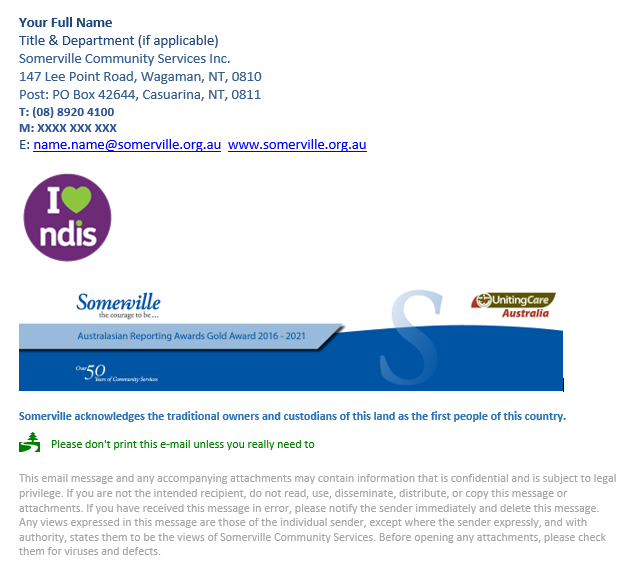
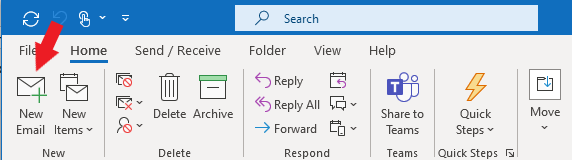
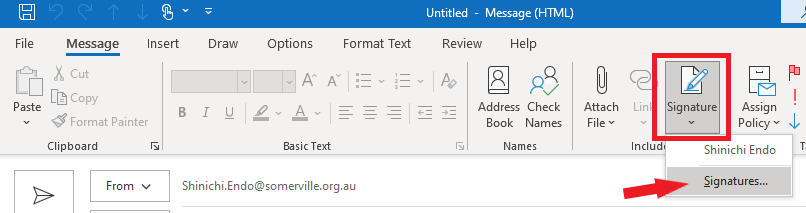
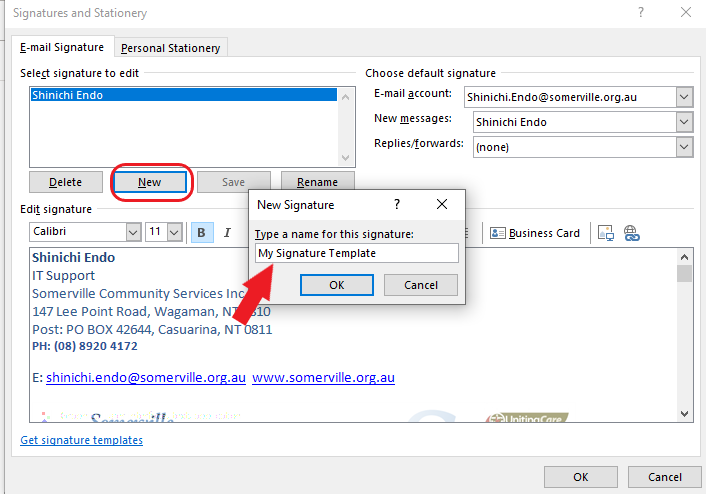
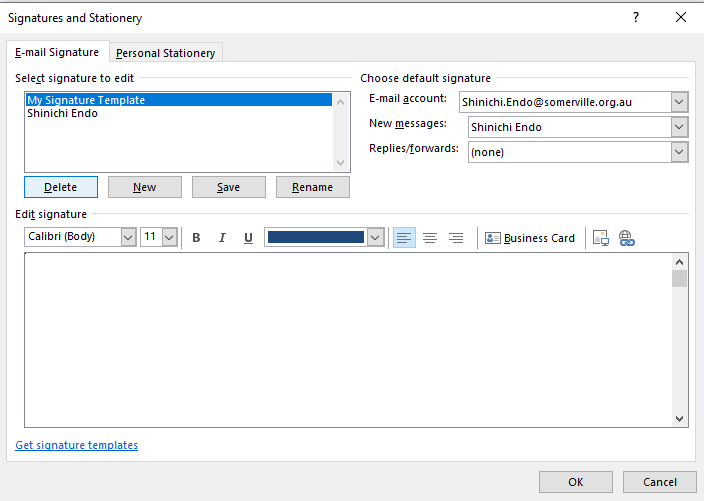
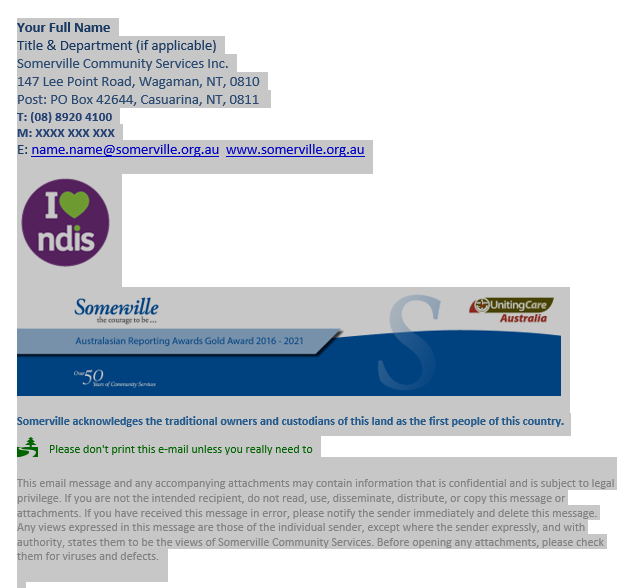
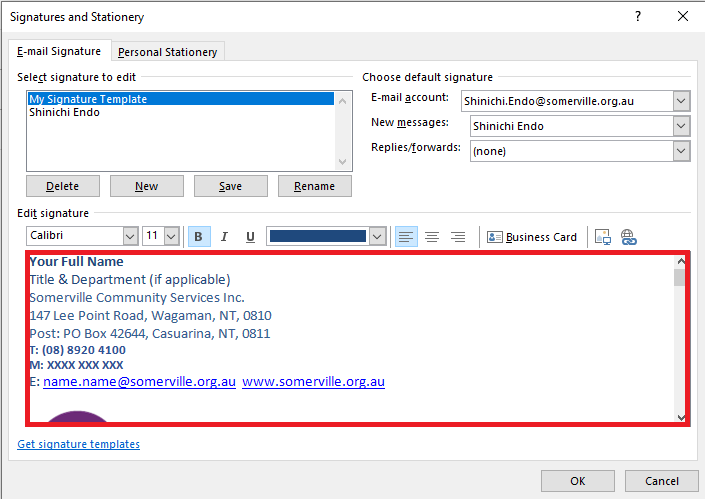
Comments
0 comments
Please sign in to leave a comment.