|
1. When you've been given access to a Shared Mailbox, the mailbox will automatically appear on your Outlook Desktop App. With the Outlook Mobile App it needs to be added manually, please follow the steps below to add a Shared Mailbox to Outlook Mobile. In the Outlook Mobile App open the Menu by tapping on the icon in the top left corner - It will either be an icon with 3 lines or a profile picture depending on whether you're using Android or iOS. |
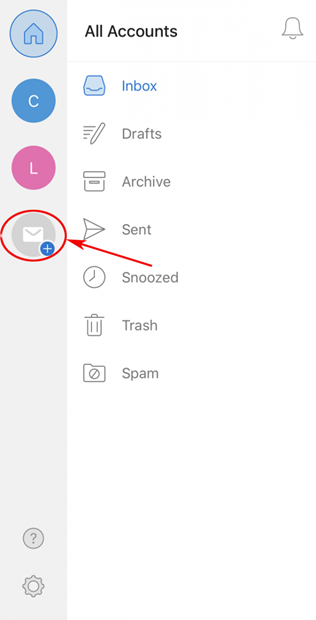 |
| 2. If you can't see the add new account option, tap on the gear icon to open Settings and '+ ADD ACCOUNT' will be under the 'Accounts' section. A pop up will appear and you'll be given 2 or 3 options, select 'Add Shared Mailbox/Add a shared mailbox' |
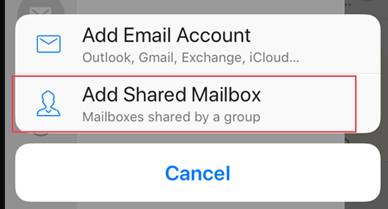 |
| 3. Enter the email address and tap Continue The mailbox will appear under your inbox identified by coloured circles - one for your inbox and another for the shared mailbox. Tap on the menu icon to view your accounts and tap on the circles to switch between your inbox and the shared mailbox. Above these will be circle icon with a house in it - this will be the home button, tapping on this will show all your emails from both your inbox and the shared mailbox in one list. |
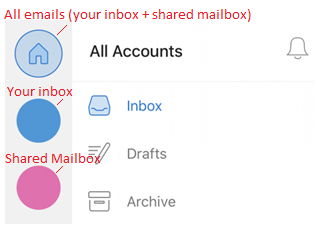 |
When you've been given access to a Shared Mailbox, the mailbox will automatically appear on your Outlook Desktop App. With the Outlook Mobile App it needs to be added manually, please follow the steps below to add a Shared Mailbox to Outlook Mobile.
In the Outlook Mobile App open the Menu by tapping on the icon in the top left corner - It will either be an icon with 3 lines or a profile picture depending on whether you're using Android or iOS.
Tap the add a new account icon ![]()
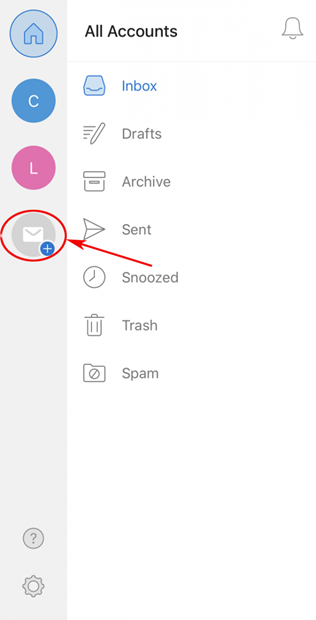
If you can't see the add new account option, tap on the gear icon to open Settings and '+ ADD ACCOUNT' will be under the 'Accounts' section.
A pop up will appear and you'll be given 2 or 3 options, select 'Add Shared Mailbox/Add a shared mailbox'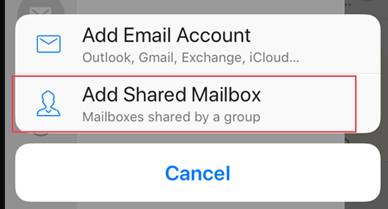
Enter the email address and tap Continue
The mailbox will appear under your inbox identified by coloured circles - one for your inbox and another for the shared mailbox.
Tap on the menu icon to view your accounts and tap on the circles to switch between your inbox and the shared mailbox.
Above these will be circle icon with a house in it - this will be the home button, tapping on this will show all your emails from both your inbox and the shared mailbox in one list.
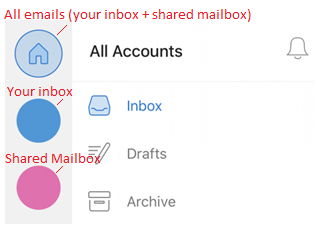
Comments
0 comments
Please sign in to leave a comment.