Sharing a Calendar
To share your calendar go into your Outlook calendar & click on 'Share Calendar'
In the drop down menu select 'Calendar' under your email address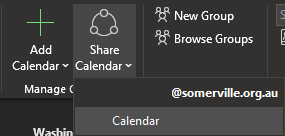
Click 'Add...' and select the people/s you want to share it to
Highlight the person's name you've added & select a permission from the 'Permissions' box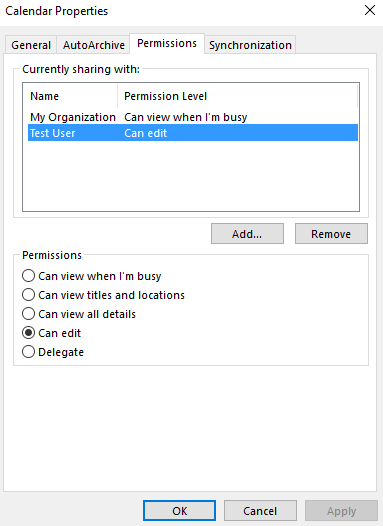
'Can view when I'm busy' - default calendar view for all users, only 'free/busy' is shown
'Can view titles and locations' & 'Can view all details' - recommended for sharing between teams
'Can edit' & 'Delegate' - recommended for manager & receptionist staff to manage your appointments
Once you've selected a permission, click 'Apply' and an email will be sent out to the person(s) advising them you've shared your calendar and an option to add it to their calendar
Adding a Shared Calendar
Once a calendar has been shared with you, open the invite email & click the Accept button, the shared calendar will appear in your Calendar list. 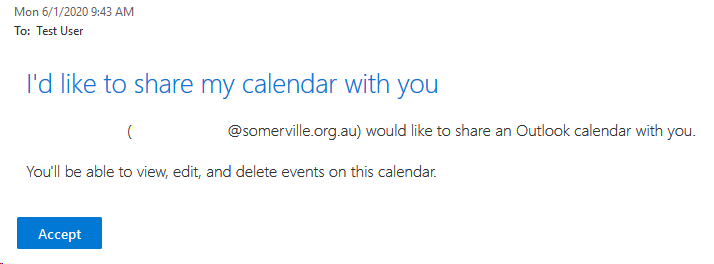
Adding a Shared Calendar without an invite
Go into your Outlook calendar & click on 'Add Calendar'
In the drop down menu select 'Open Shared Calendar...'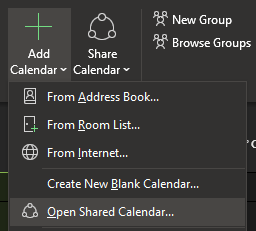
Enter the person's name and select OK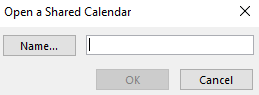
If the person hasn't set a permission you will just see the default permission for the organization (Free/Busy)
Editing existing calendar Permissions
Calendar permissions can be changed by going to your Calendar list, right-clicking on a calendar and selecting 'Sharing Permissions...'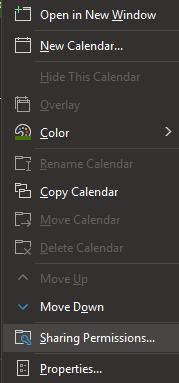
Comments
0 comments
Please sign in to leave a comment.