Resetting the Current View - Resets how your emails are displayed/listed, size & order of columns back to default
Open the View Tab, in the Current View section click on 'Reset View'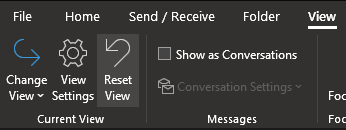
Resetting The Ribbon - Resets the options\tools in the ribbon & their functions back to default. Can be used to re-add missing functions e.g search bar or columns types used for email sorting.
Right click on any blank space on the Outlook ribbon (top area with all the tabs & settings) & select 'Customize the Ribbon...' from the drop down menu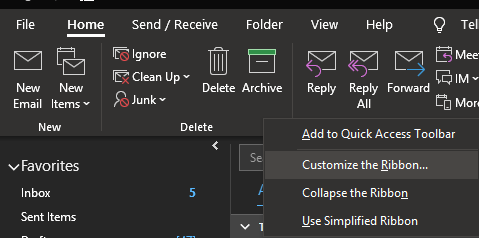
In the bottom right corner of the options window that appears, click on 'Reset' > 'Reset all customizations' > Ok 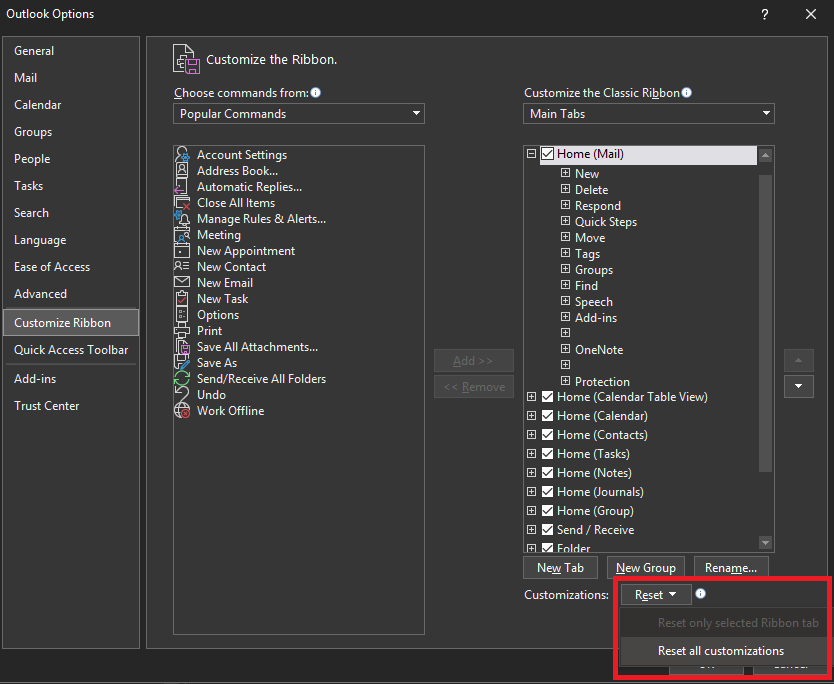
Comments
0 comments
Please sign in to leave a comment.