Booking Rooms & Vehicles
- Go to your Calendars using the calendar icon in the bottom left corner of your Outlook

- Click on a time & date under your own calendar, right click and select New Meeting Request
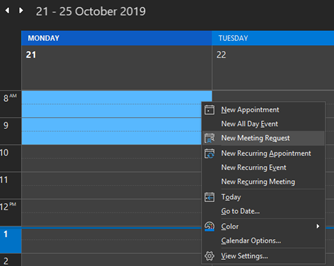
- In the Required field enter the room or car’s email address e.g. VH-CC31OB@somerville.org.au

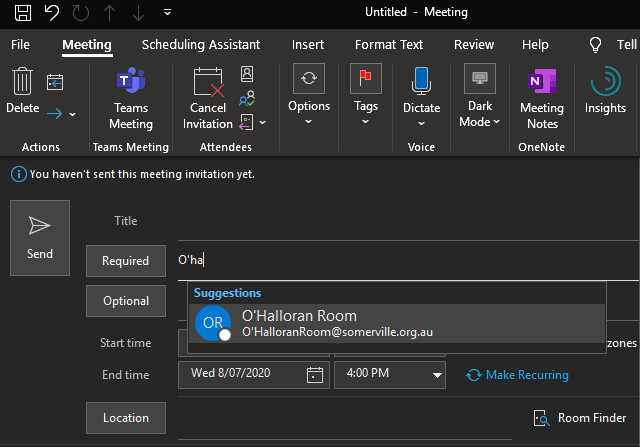
- Choose a subject, location and adjust the time if needed then press send
- For certain Vehicle calendars such as the Manager’s cars, when you send a meeting request to book their car it’ll become a tentative booking, the calendar’s delegate - in this case the Manager- will receive an email to approve the request before it is confirmed booked.
Booking a room with multiple attendees
- Open a new meeting request and add attendees in the Required field
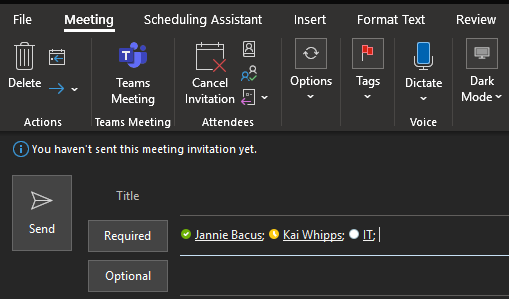
- Click on the Location button and select a meeting room
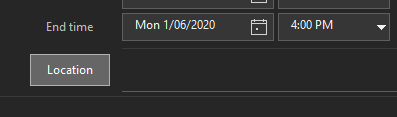
- The meeting room will automatically be added to both the To… and Location fields
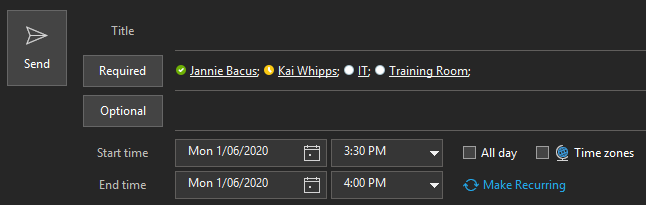
Viewing Availabilities
There are a few ways to see if a meeting room or car is available before booking.
Method 1: Adding the car or room calendar to your list of calendars
For adding a car calendar:
Under the home tab select Open Calendar > From Address Book…

Change the drop-down menu under Address Book to ‘All Vehicles & Equipment’ and double click on a car it to select it and click Ok, the calendar should appear under ‘Rooms’ in your calendar list. You can add multiple calendars at once.
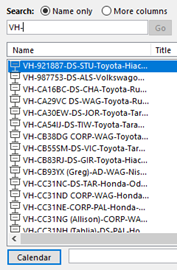

For adding a Room calendar:
- Under the home tab select Open Calendar > From Room List…
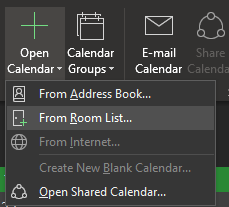
Double click on a room to select it and hit Ok, the calendar should appear under ‘Rooms’ in your calendar list.
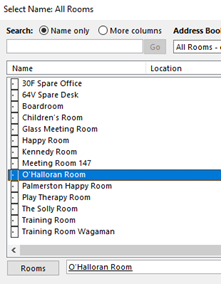
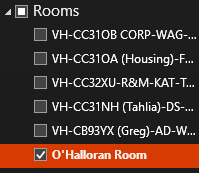
Note: adding the calendar is only for viewing bookings unless you’re a delegate of a calendar all bookings must be added via a meeting request. Trying to double click and add an appointment on a room/car calendar will return with an error saying you don’t have permission. Delegates on the otherhand can book appointments directly on to the calendar.
- Overlaying calendars can help make it much easier to view availablities and make bookings, first use Open Calendar and add all the calendars you’ll mostly likely use the most
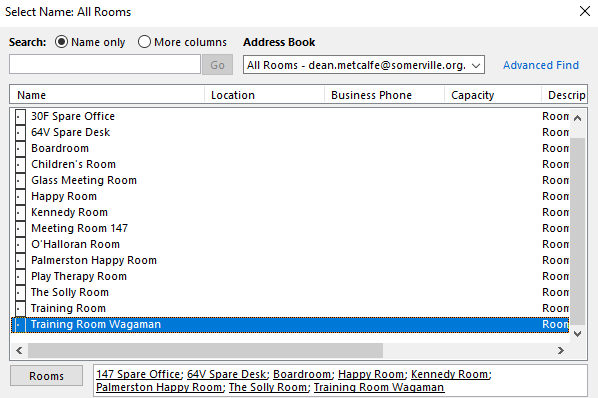
- Select your own calendar via the calendar list plus a room or car you want to book then click on the View tab and select Overlay

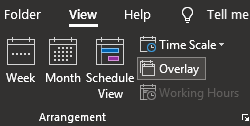
- The overlayed calendars will sit on top of each other with bookings separated by colour – you can change a calendar’s colour by clicking on the calendar then using the Color drop down menu in the View
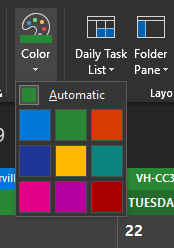
- With your own calendar selected find a free slot and click and drag to highlight it and select it, right click and select New meeting request and continue setting up your booking.
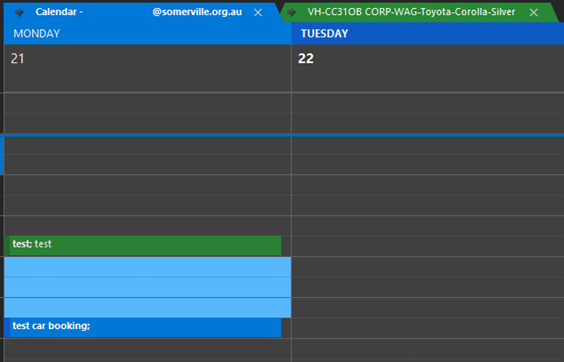
Method 2: Using the Scheduling Assistant to view availabilities
- Open a new meeting request and under the Meeting tab select Scheduling Assistant
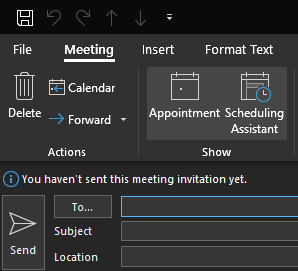
- Enter a vehicle or room in table underneath your name
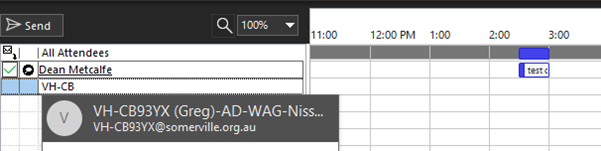
- Bookings will be marked with blue tabs in the time table
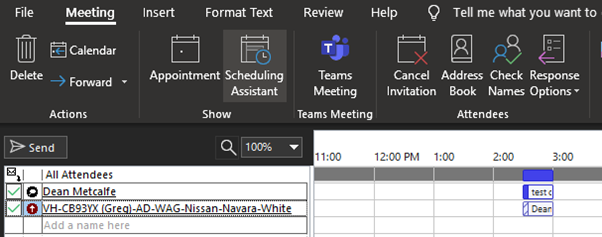
- Click on a time slot you want to book or use the Room Finder panel to the right of the time table and select a time, you can also use the time & date drop down lists on the bottom of the page
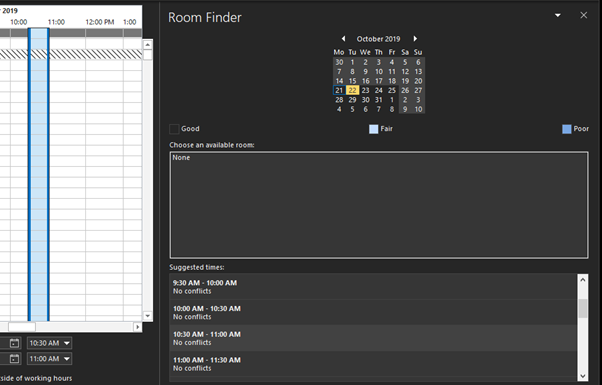
- Press the Send button to complete your booking or click on Appointment under the Meetings tab to return to the previous section to complete your meeting request
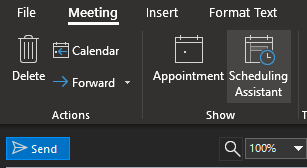
Comments
0 comments
Article is closed for comments.