File Sharing & Document Collaboration
Share a document with another user or more and edit the document together live
To make a document shareable either Save a document from your computer to OneDrive or login into OneDrive and upload a document from your computer
Saving a document to OneDrive
Save an office document (word, excel, etc) to your OneDrive account with Save As and selecting OneDrive under Recent or Other Locations
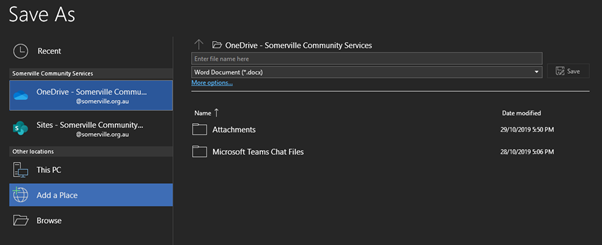
If you can’t see OneDrive go to Add a Place under Other Locations select OneDrive for Business and sign in with your login details.
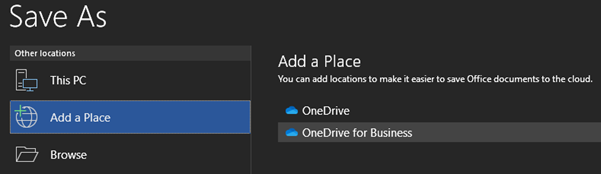
Open your OneDrive account by signing in at office.com and selecting OneDrive under your list of apps
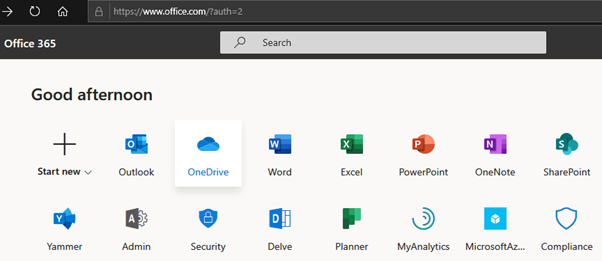
Uploading a document to OneDrive
Click Upload > Files and browse to the document to upload, you can also drag and drop your file into any space of the screen within OneDrive
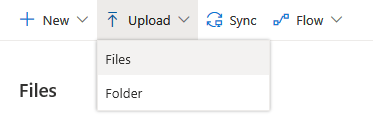
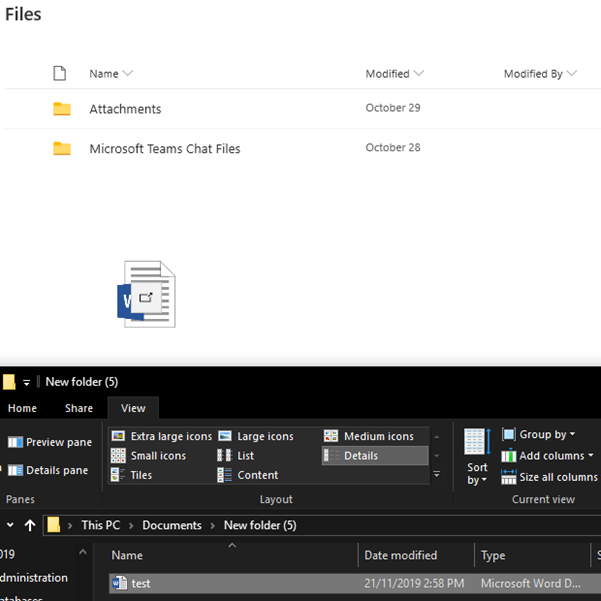
Sharing a document
On the document you want to share click on the share icon which appears when you mouse over the document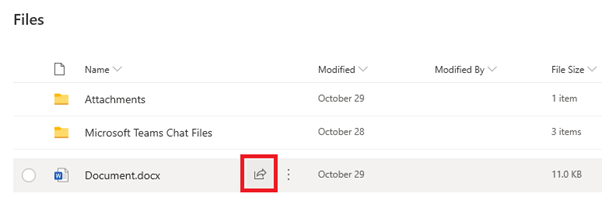
Enter the email address of the person(s) you want to share the document with then click send
Alternatively you can click on ‘Copy Link’ and manually provide someone with the link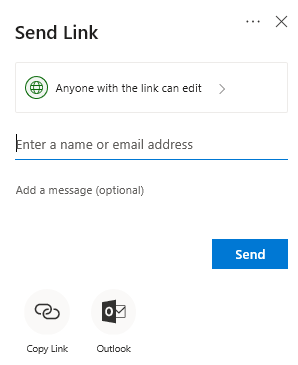
Collaboration
When the person opens the link they will have to sign in and the document will open in the web version of office (word, excel, etc)
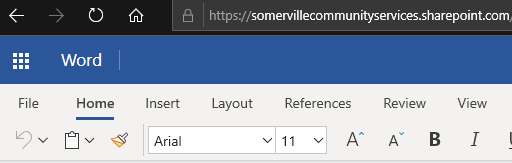
On the top of the page it will show who else has the document open and you can see their cursor on the page marked with their initials. Edits are live and automatically save.
To print a document the document has to be open in the corresponding desktop app – using the Open in Desktop App button (live editing is still enabled when shared documents are open in the desktop app)

Sharing and Collaboration in Microsoft Teams
Documents uploaded in Teams channels and chats will share the document with all the members of that team channel or chat conversation. Click on a document in teams to open it then click on the Edit button on the top to start editing it live (it will open in an office web app within Teams) You can also click the drop down arrow next to Edit and select Open in Desktop to live edit it from your desktop app.
All uploaded documents will appear in the Files tab of the channel/chat window and can be shared to other users outside the team using the Get Link option by clicking the ‘…’ icon next to the document
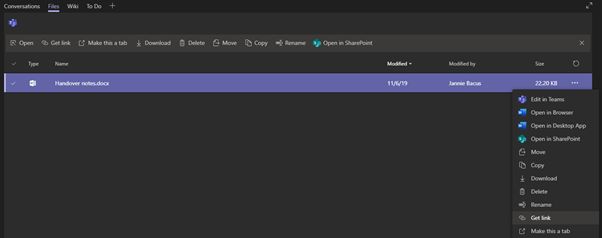
If needing to print a document use the Open in Desktop App option

Comments
0 comments
Article is closed for comments.