Method 1
Open Adobe Reader/Acrobat via the desktop shortcut or by searching for it in the start menu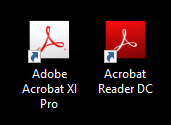
Upon opening the program for the first time it will prompt you to set it as the default program, follow the prompts on screen
Method 2
Open your Start menu and start typing 'default apps' 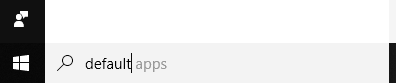
Open 'Default Apps, System Settings'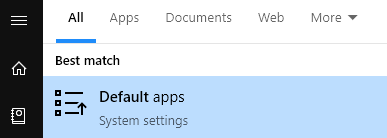
Scroll down & select 'Choose default apps by file type'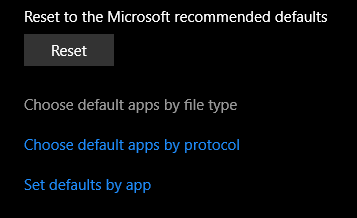
You'll get a large list of file extensions that are in alphabetical order, scroll down until you find '.PDF'.
The preset default app to open '.PDF' files is Microsoft Edge
Click on Microsoft Edge & select Adobe Reader or Adobe Acrobat Reader from the drop down list
Method 3
Go to any PDF file on your computer, right-click it and select Properties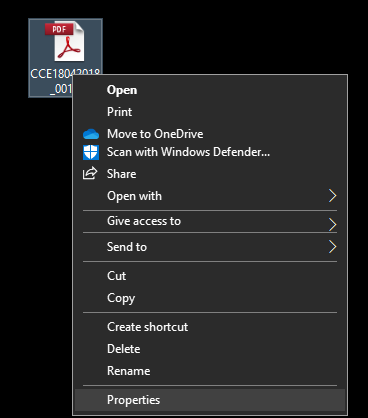
In the properties window click 'Change...' 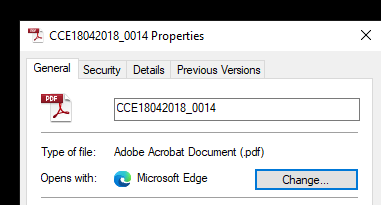
Select Acrobat/Reader from the drop down menu and then OK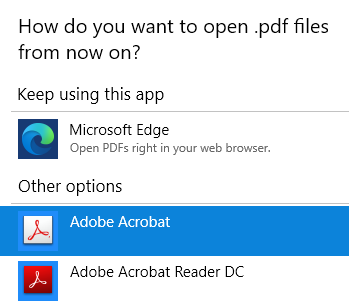
Back in the properties tab click Apply & OK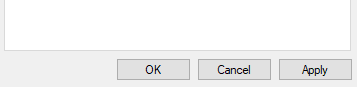
Comments
0 comments
Please sign in to leave a comment.