Default programs are software applications that have been set up to always opens a designated file. E.g Adobe Reader is set as the default program for '.PDF' files - anytime a PDF is opened directly or as an attachment to an email - it will open in Adobe Reader and nothing else unless specified otherwise.
When logging on to a computer for the first time the 'default programs' are set to Window's preset defaults. Changing a default program will only change it for yourself and not any other users who may use your computer. E.g Google Chrome may be your default internet browser but when someone else logs in it will be set to Microsoft Edge.
Changing Default Apps
To change an existing default program to another open your Start menu and start typing 'default apps' 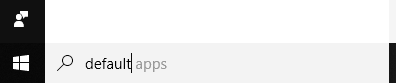
Open 'Default Apps, System Settings'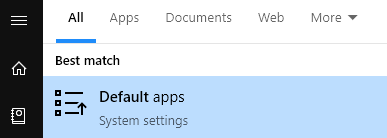
Select the default program you'd like to change and select the program to change it to from the drop down list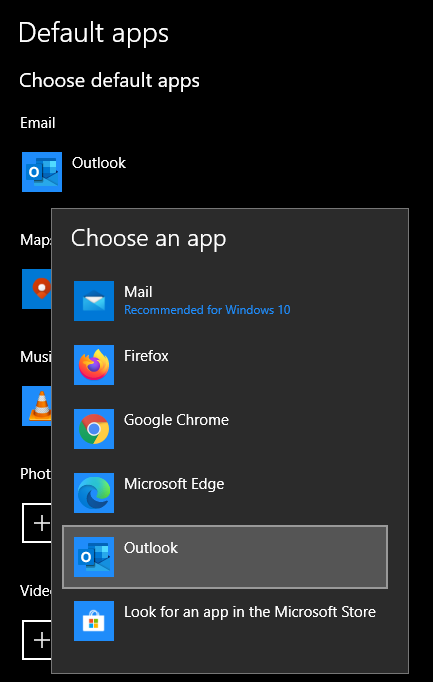
Microsoft Defaults
Below is a list of preset default apps that not yet been changed & what we recommend you change them to.
Default Email App: Mail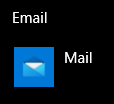
Should be set to: Outlook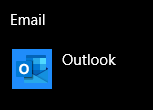
Default Web Browser: Microsoft Edge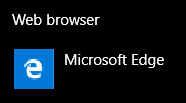
Should be set to: Can be left as is but we recommend using Microsoft Edge Chromium (newer version of Edge) or Google Chrome - please contact IT if you need these installed.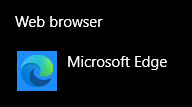
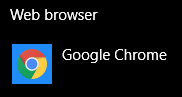
Note: The old version of Microsoft Edge ('E' icon) sometimes has issues connecting to our Printers so we strongly suggest that you use Edge Chromium or Google Chrome if you print webpages frequently
Changing Default Programs to specific file types
Windows 10 doesn't have a setting for 'Default PDF Viewer' you'll have to change the default program for the individual '.PDF' file extension itself. In the same Default Apps window scroll down to the bottom and select 'Choose default apps by file type'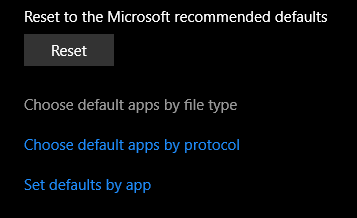
You'll get a list of file extensions that are in alphabetical order, scroll down until you find '.PDF.
The preset default app to open '.PDF' files: Microsoft Edge
Should be set to: Adobe Reader or Adobe Acrobat Reader
Note: The old version of Microsoft Edge ('E' icon) sometimes has issues connecting to our Printers so we strongly suggest that your default PDF program be set to Adobe Reader/Acobat
Comments
0 comments
Please sign in to leave a comment.