You can set a profile photo for Office 365 which will be visible across all office apps and can be seen by anyone inside the organization you interact with when using those apps e.g. internal email recipients will see your profile photo above an email you sent them. You can set/change your profile picture from a number of different office apps & it will then sync across all of them
Microsoft Teams: 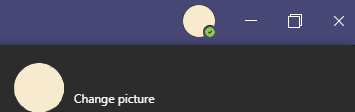
> Click on the profile in the top right corner
> Change Picture
> Upload Picture
> Browse to your photo and select it
> Save
Microsoft Teams Mobile:
> Tap on the  icon in the top left of the App
icon in the top left of the App
> Tap on the profile photo icon
> Edit Image
> Open Photo Library/Take Photo
> Choose a photo from your image gallery or take a new photo
> Save
Office.com
> Click on profile photo icon in the top right of the page
> My Account
> Personal Info
> Change Photo
> Choose File
> Browse to your photo and select it
> Save
Microsoft Outlook: 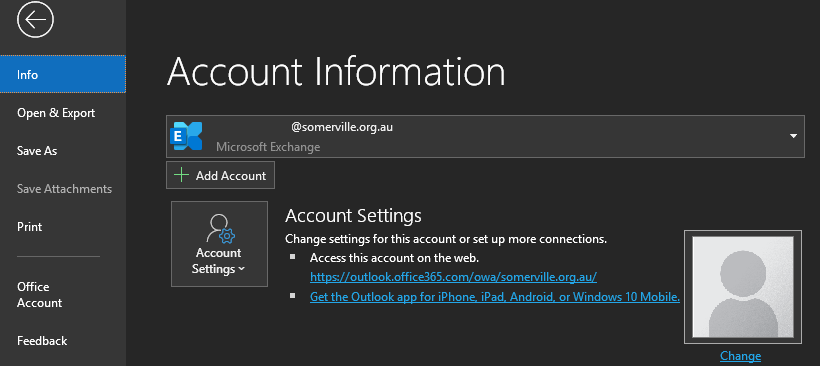
> Go to the File tab
> Select Change Photo next to Account Settings
> Your Office account page will open in your web browser, sign in if required then go to Personal Info
> Change Photo
> Choose File
> Browse to your photo and select it
> Save
Microsoft Word/Publisher/Access/Excel: 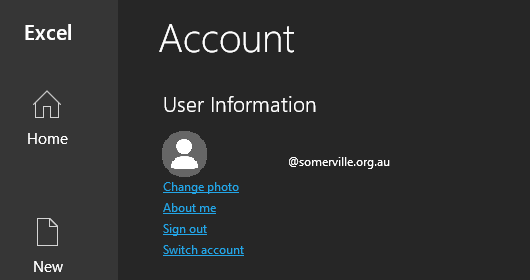
> On the home screen (if you have a document go to the file tab) click on Account in the bottom left corner
> Under User Information select Change Photo
> Your Office account page will open in your web browser, sign in if required then go to Personal Info
> Change Photo
> Choose File
> Browse to your photo and select it
> Save
Once you have set/changed your profile photo it can take a while for it to appear in other apps.
Comments
0 comments
Please sign in to leave a comment.