Presence is what the status of your availability is referred as in Office 365. You presence is visible to all users in the organization across all Office apps & any compatible 3rd party app uses availability.
Your presence is displayed using an icon that changes colour depending on your set availability, the name the of status can vary depending on the app being used but the colours and what they indicate are consistent across all Office apps.
Green w/ white tick: Available, Free, Standard
Green w/ white circle: Available - Out of Office, Working Elsewhere
Red: Busy, On a Call, In a Meeting
Red w/ white dash: Do Not Disturb, Focusing
Red w/ white circle: On a Call Out of Office
Yellow w/ white clock hands: Away, Out of Office, Appear Offline, Be Right Back
Black w/ grey circle: Offline, Extended Absence
Automatic Presence
Some apps can change your presence automatically e.g Having Teams or Outlook open and your computer goes to sleep will change your presence to Yellow (Away).
An appointment or meeting in your Outlook calendar will change your status while it is happening & then return you to available once it's over.
When you set your availability on an appointment in Outlook, the availability type will effect what status your presence changes to when the appointment starts.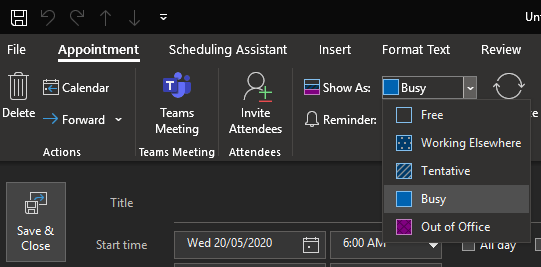
Viewing Other People's Presence
When Sending an email: after adding someone to the To: field you'll see their presence next to their name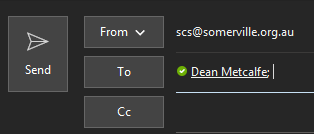
On an email: see the live presence of all contacts included in an email you've sent/received
Microsoft Teams Contacts: In 'Teams > Chat > Contacts' or 'Teams > Calls > Contacts' see the presence next to their names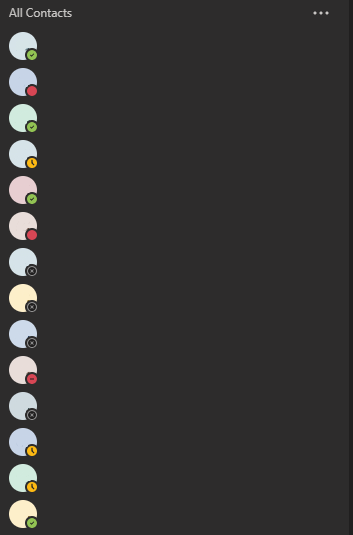
Mousing over the presence icon will show the actual name of the status
Comments
0 comments
Please sign in to leave a comment.