1. Call with a Speed Dial
2. Call a Contact
3. Dial a phone number
4. Conference Call
Call with a Speed Dial (Favorites)
Tap on the contact under Favorites
Tap the Phone icon under their name to start dialing
Lift the handset
Call a Contact
Tap on the magnifying glass icon in the top right
Type the contact's name
Tap the Phone icon under their name to start dialing
Lift the handset
Dial a phone number
Lift the handset to go to dial pad
Enter the number
Tap on the phone icon  to start dialing
to start dialing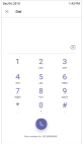
Conference Calls
In an active call tap on the add people icon 
Search for a contact or number and tap on them to call them
Upon answering they'll be added to the existing call
If using the teams desktop app as well, you'll notice a group chat window will be created for the call, Somerville users & external users with Teams will be able to interact here also
Comments
0 comments
Please sign in to leave a comment.