You can change how your display appears on your monitors/laptop screen to best suit your work flow.
You could have the same display duplicated on 2 monitors. This allows you to view an item & application from a different position or angle if you're moving around your desk/office a lot or if you want to show someone else something with one of the monitors.
Extend the display over multiple monitors giving you space to have multiple items & applications visible at once for multitasking. This treats your multiple monitors as if it was one large display. Please see the instructions on Arranging Multiple Displays for more information regarding working with extended displays.
Open the Display Settings
Right click on a blank space on your desktop & select Display settings
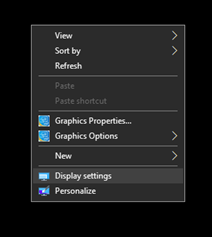
Your current display placement is shown below ‘Select and rearrange displays’ each monitor is represented by numbered boxes.
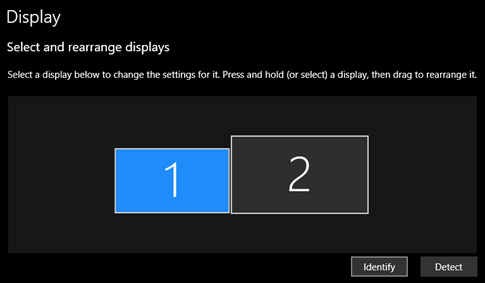
Use the  button to display the numbers on the corresponding screens (it will only be visible for a couple of seconds).
button to display the numbers on the corresponding screens (it will only be visible for a couple of seconds).
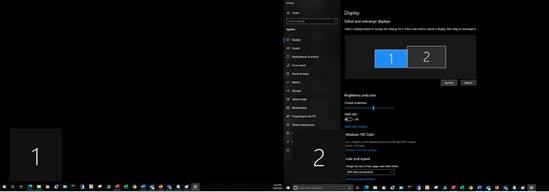
Adjusting the Display
Once you've identified the number assigned to the matching monitor, scroll down to 'Multiple Displays' click on the drop down menu to bring up the options, these will differ depending on your setup and amount of monitors you have connected.
Duplicate these displays - Duplicates the display on all monitors
Extend these displays - Extend the display over all monitors as if they were one large monitor
Shown only on # - Display will only appear on specified monitor, other monitors will just show a black screen
Extend # and # - Extend the display only on the specified monitors, other monitors will just show a black screen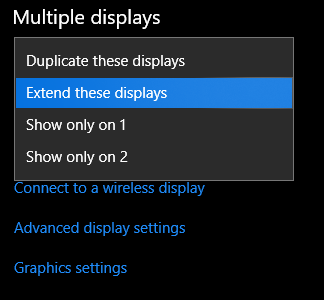
Comments
0 comments
Please sign in to leave a comment.