When connecting one additional screen or more to your setup you want to make sure that your computer recognizes where your Monitors are placed so that when you move your mouse between screens it matches there physical placements e.g. moving your mouse all the way right will go to the monitor you have setup to the right of the display you're currently on.
Open the Display Settings
Right click on a blank space on your desktop & select Display settings
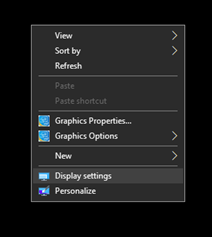
Your current display placement is shown below ‘Select and rearrange displays’ each monitor is represented by numbered boxes.
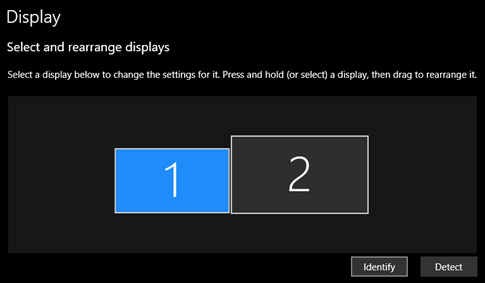
Use the  button to display the numbers on the corresponding screens (it will only be visible for a couple of seconds).
button to display the numbers on the corresponding screens (it will only be visible for a couple of seconds).
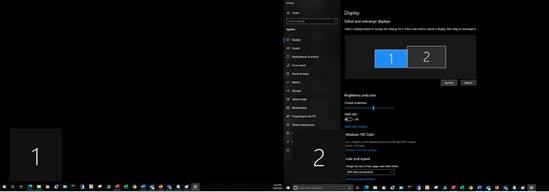
Arranging the Displays
Match the display placement to your physical monitor placement by click and dragging the the boxes. The boxes will automatically snap together if place any of the sides close to each other. When done, click apply and test your changes by moving your mouse between the screens. See some examples below:
Display placement doesn’t match physical placement:
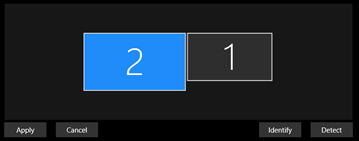
After using the identify button we realised display '2' is actually the monitor on the left so we’ve switched them around.
Laptop (1) with raised Monitor (2):
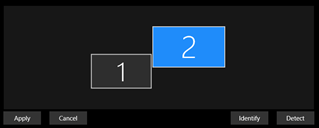
The monitor is raised higher than the laptop so placement is set so the mouse moves from the top right corner of the laptop screen to the monitor.
Laptop (1) below 2 monitors (3, 2)
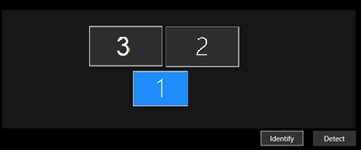
The laptop sits below the left monitor (3) & right monitor (2). Moving the mouse to the top sides of the laptop screen, moves up to the other 2 monitors.
Setting the Main Display
The monitor set as the ‘main display’ will be the one where your applications will first open on. To choose a main a display click on the numbered box that corresponds with the monitor so that it is highlighted blue. Scroll down to ‘Multiple Displays’ and check ‘Make this my main display’
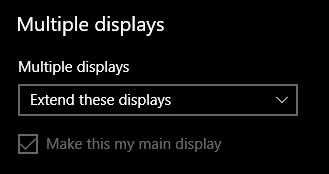
Comments
0 comments
Please sign in to leave a comment.