It’s good practice to add an extra layer of security to files when sharing them online with others.
When sharing documents in OneDrive you can add measures to limit access or protect sensitive info.
Open your OneDrive and go to the document you want to share and select share
OneDrive Mobile App: Tap ‘…’ icon under document > Tap Share
OneDrive folder on PC: Right click on document > Share
Office.com OneDrive Web App: Click on the share icon next to the document
Select ‘Anyone with the link can edit’ to access the Link settings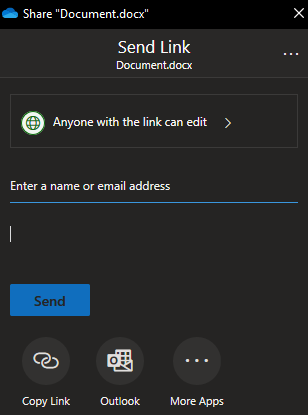
You can chose who can access the file, set a password on the file, set a date for the link to file to expire or block saving/downloads. 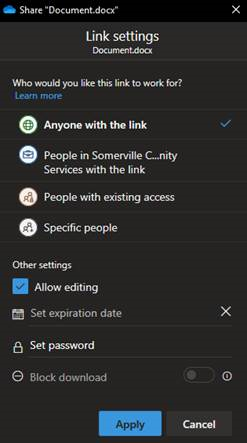
Select Apply to save your changes and return to the first screen.
When you’re ready to share enter the email address of the person(s) you want to share the document with then select send. 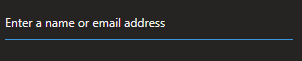
Alternatively, you can select ‘Copy Link’ and manually provide someone the link by pasting it in an email or document. You can also select the 'Outlook' option to open a new Outlook email if you need to include a message.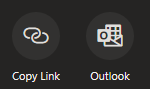
Comments
0 comments
Please sign in to leave a comment.